The Easiest Way To Calculate Mic Delay for Ecamm Live Last Updated 18 July 2024 by Michael Forrest
When you connect a camera to OBS over HDMI or AirPlay, you may find that your microphone goes out of sync on stream. I built a little tool to make it super-simple to calculate the exact number of frames you need for Mic Delay.
I don’t like firing up my video editing software to figure out how long to delay my audio because it takes too long and it clutters up my hard drive.
Alternatively, using trial and error (adding a few frames, recording a video, reducing by a frame, recording a video, checking it) takes forever and I’m never totally sure I got it right.
So I made a little browser-based tool to make it quick and easy to figure out the delay in frames with perfect confidence. It does everything in your browser and doesn’t need to upload anything to the internet to work. I’ve tested it in Chrome so your mileage may vary with other browsers!
Here’s how it works with Ecamm Live. <- My affiliate link if you want to try Ecamm!

Delay Calculator Mac App?
CueCam Presenter has a built-in delay calculator that you can use for free, along with a ton of other features that will transform the way you use Ecamm Live!
Video: How to use the Delay Calculator
You can follow along with the steps below.
How to use the Delay Calculator
-
Make sure your Mic Delay is off

-
With your Destination set to “Record Only” record a short video clip where you clap your hands, keeping them together at the end like a clapper board. Quickly double-click “Finish” so your file doesn’t get too long.
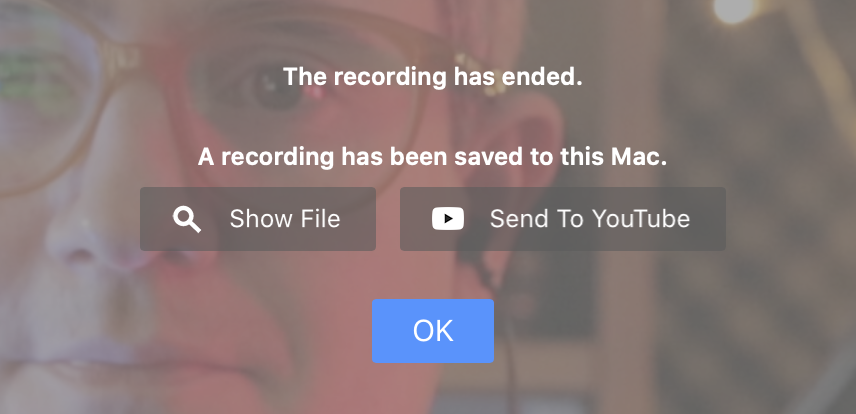
-
Open your video file with the Delay Calculator.

-
Look for the peak in the waveform and click it.

-
Find the exact frame when your hands are first together. Use the forwards/backwards buttons

-
Open Ecamm’s Preferences and click the Audio tab and set the Mic Delay value to the number of frames shown.

That’s it! Your audio should now be perfectly synced.







