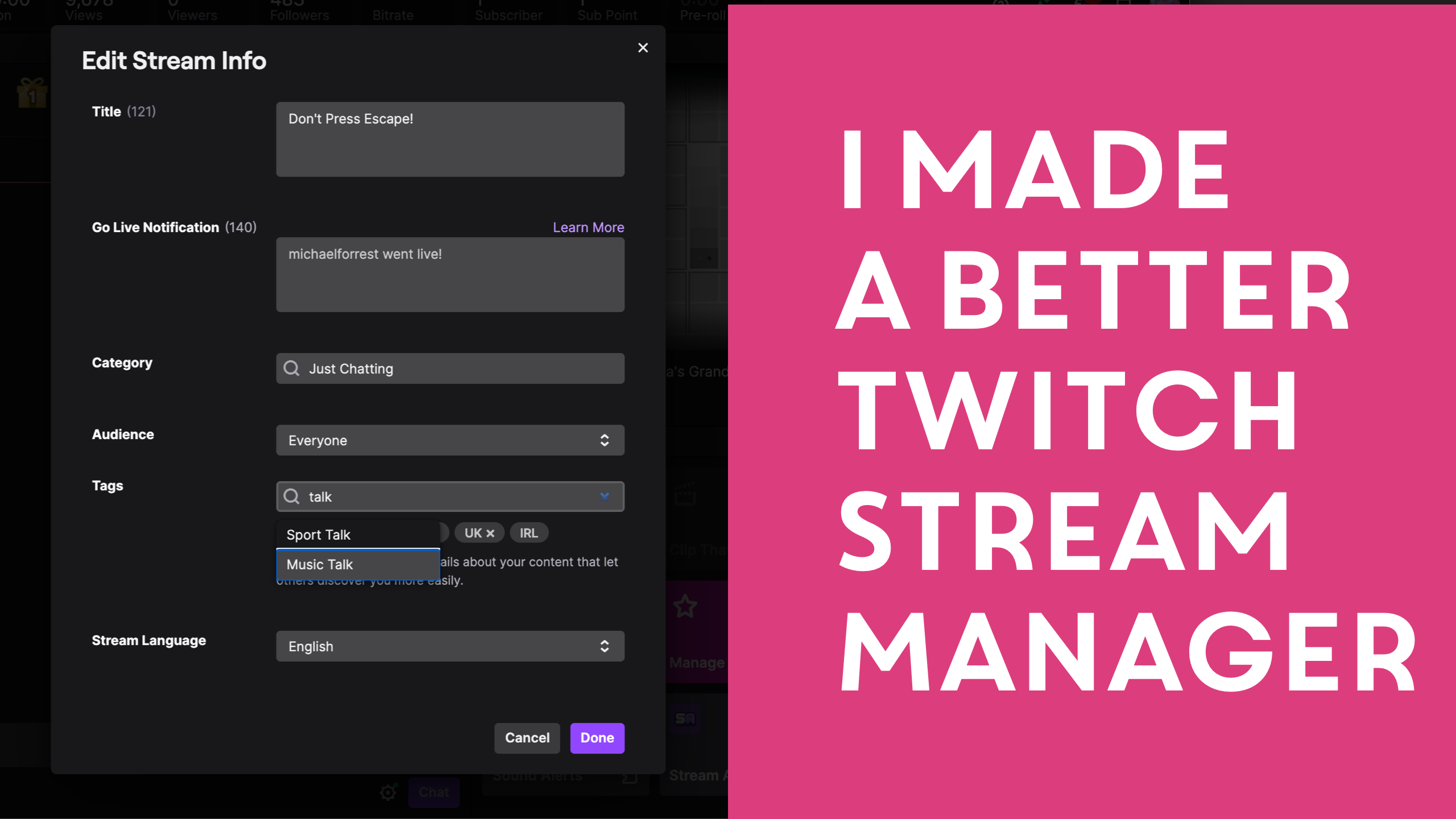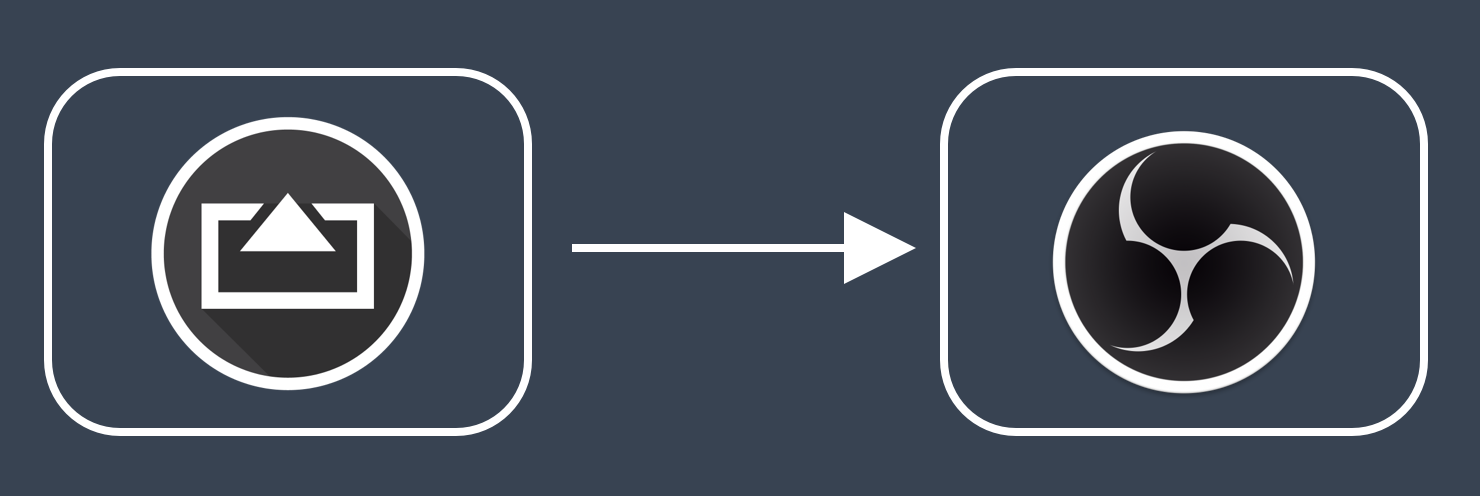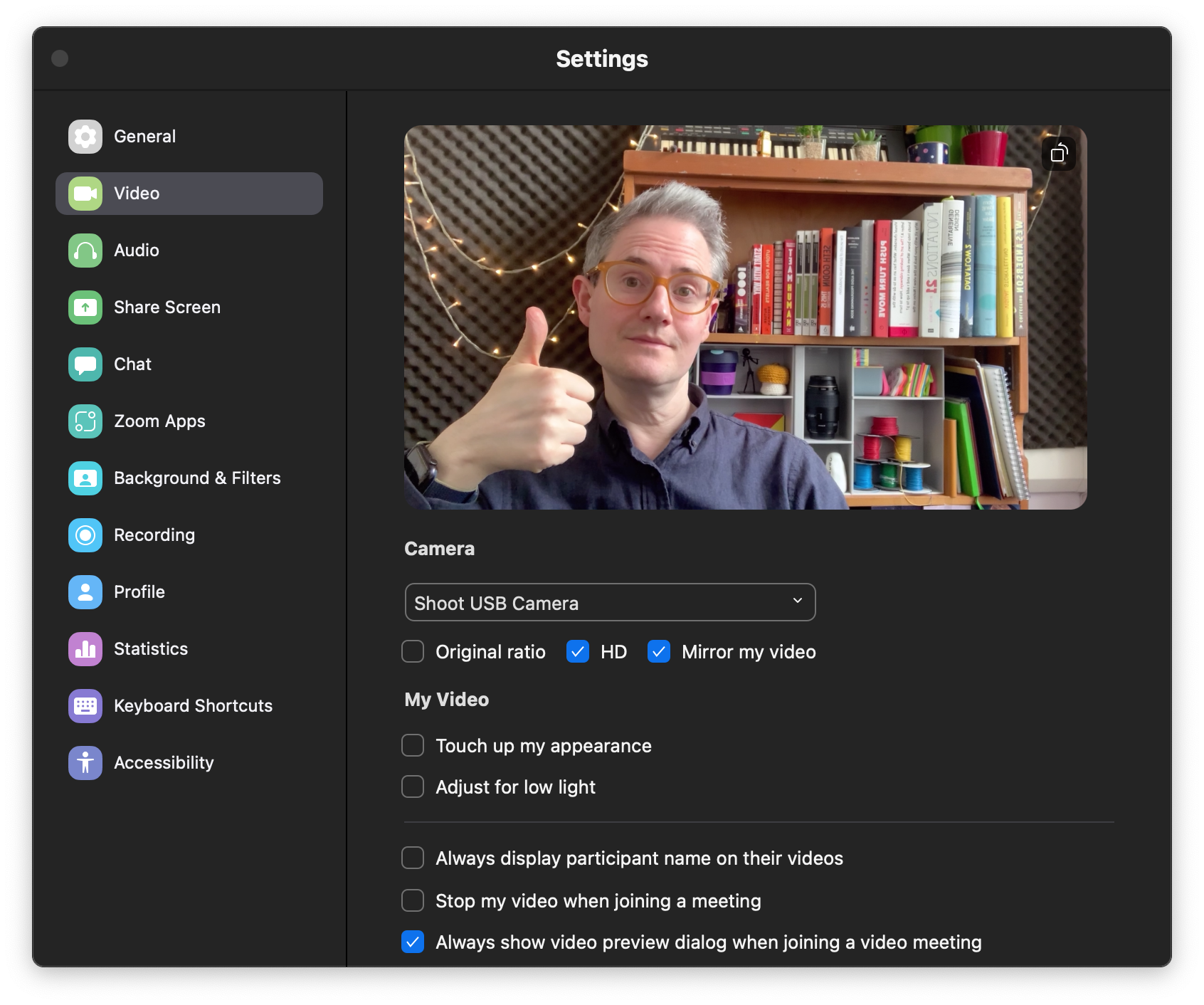FREE TOOL: Edit Videos Fast In Final Cut Last Updated 19 January 2022 by Michael Forrest
This post shows how you can write a script in Final Draft (or any other script editor that can convert to .fdx) and instantly convert it to a Final Cut Pro timeline complete with captions, placeholders and action as ToDo markers.
You will need
1. A screenwriting app
The converter wants a script in Final Draft‘s .fdx format.
If you don’t want to pay for Final Draft then you can get the same results for free by using Beat and use File->Export Final Draft (FDX) File.
2. Final Cut Pro
Script Formatting
If you’ve never used screenwriting software before, or you just want to know what the converter is looking for, read on.

1. Scene Headings
Scene headings take the following format:
INT. SOMEWHEREIt’s good to start a script this way, even though the converter doesn’t really care about it when creating a timeline.
2. Action
Action describes whatever happens on screen. You can introduce a dramatic scene or specify some illustrative gameplay footage. Describe titles and graphics as action.
Each action gets converted into a placeholder clip in Final Cut, with a ToDo marker describing what happens.
Whenever you start a new line in your script, it will be action by default. For example:
INT. SOMEWHERE
This is a description of what is going on.Here’s what that becomes in Final Cut.

3. Dialogue
To add a line of dialogue, start a new line and press TAB. Type the speaker’s name and press enter again, then you can type in the dialogue.
INT. SOMEWHERE
This is a description of what is going on.
ME
Here is what I am saying.When you export your script, dialogue will be used to create captions, pinned to the preceding action’s placeholder clip.

Converting your script
Simply upload your script to the script converter and use the DOWNLOAD FCPXML button to download your timeline. Access the Script Converter
Importing your script
Then import the script into Final Cut with File->Import->XML…

This will give you a new timeline and you can get to work filling it in!

I often record a voiceover directly into Final Cut, with the captions working as a prompt. You can double-click the red markers and set them as “Completed”. You can see the full list of missing segments by clicking Index and selecting Tags. Every clip is numbered to make it easier to make paper notes and reference clips in a wider workflow.
Thoughts? Suggestions?
This is a very basic version of the tool and it doesn’t reach my usual level of polish. I’ve been using an offline version for years but I want to learn if this would be useful to anybody else.
What do you think? Please tweet @michaelforrest with any thoughts, or feel free to drop me an email at [email protected].
Privacy
Please note that your scripts will be uploaded to my servers for processing. This means I might be able to read them in the course of my debugging. So don’t upload if you’re producing the next Avengers movie unless you trust me to keep spoilers to myself!
If you would prefer an offline tool, that can be arranged. Contact me at [email protected].
Bonus Reading
- The problem with laptops — making of my YouTube video Blog post explaining my wider video production process
- Lessons From The Screenplay studies of movie scripts
- The Anatomy of Story - John Truby screenwriting bible


)