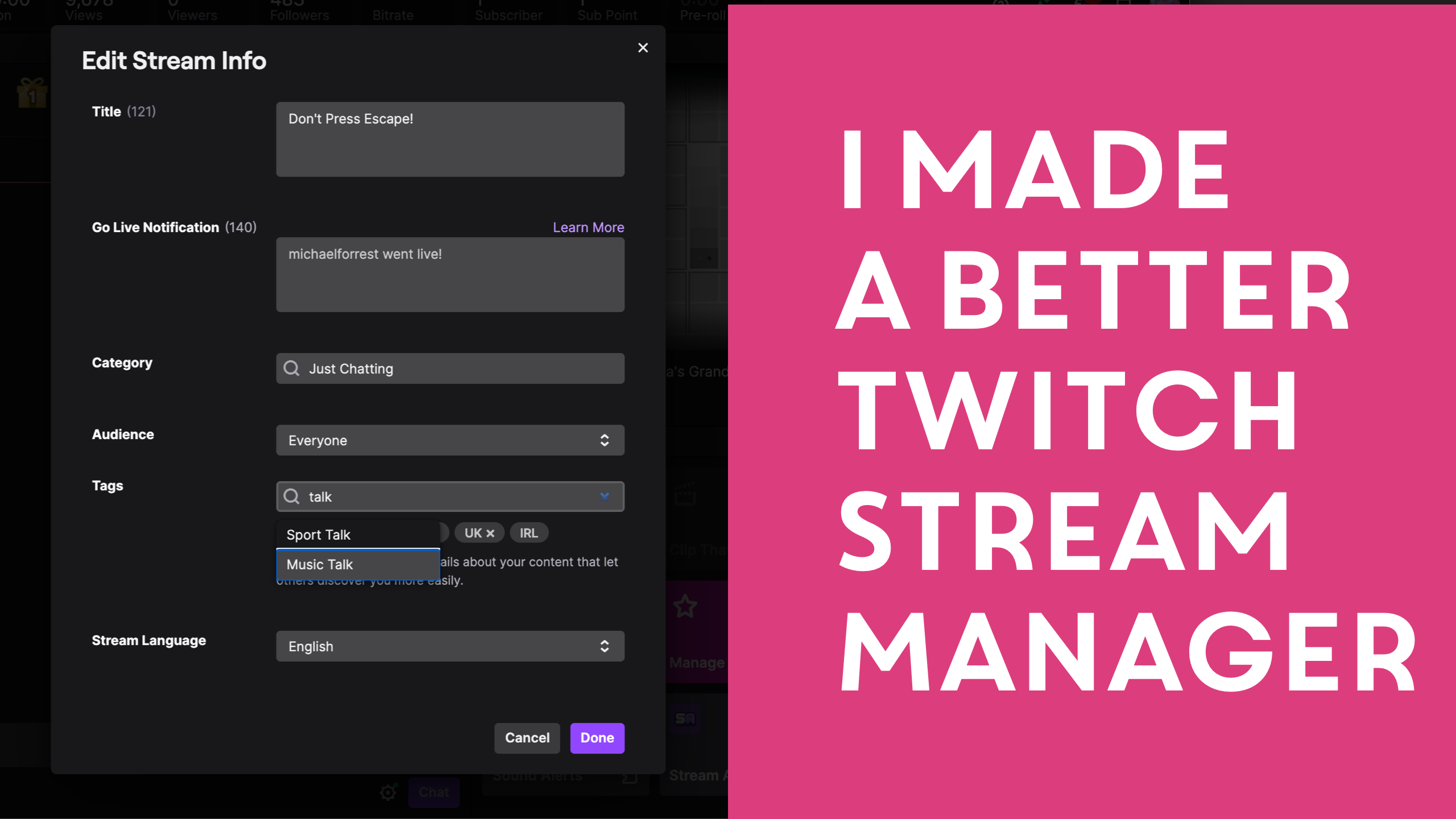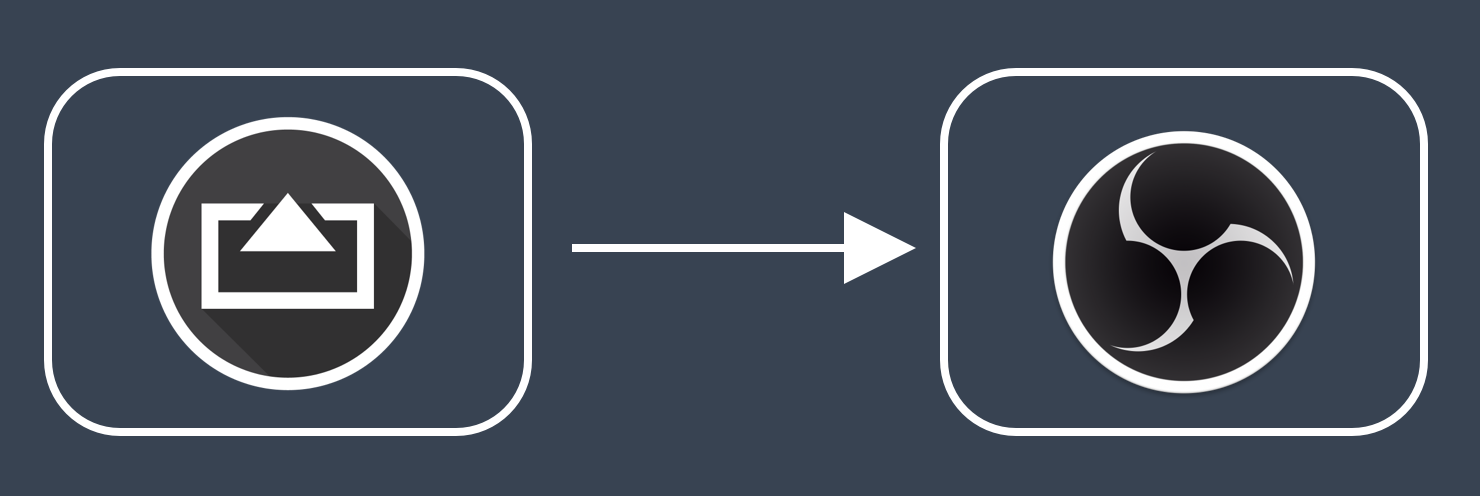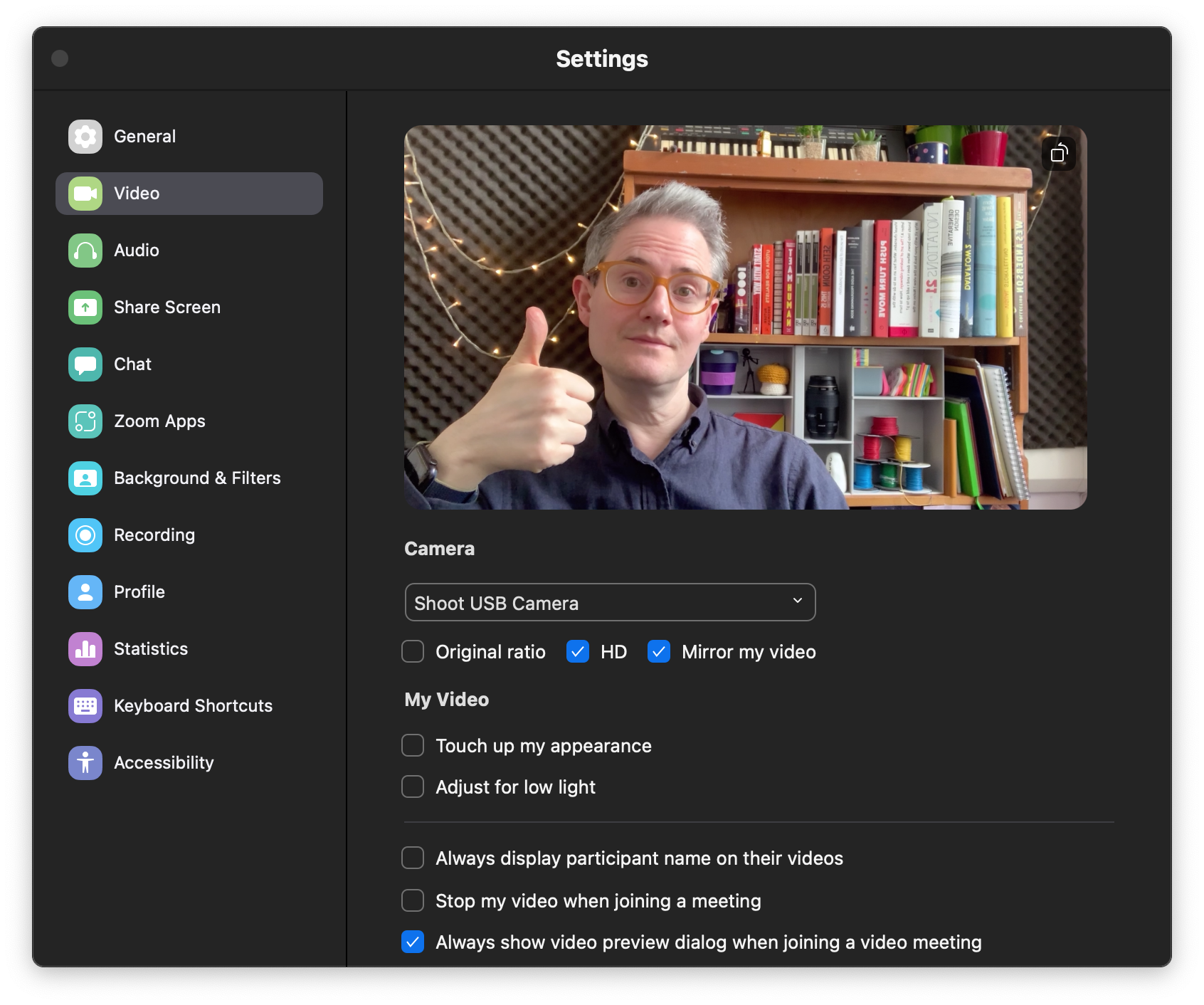How to use your iPhone as a camera for WebEx on a Mac Last Updated 18 October 2021 by Michael Forrest
This isn’t ideal but it works if you want to plug your iPhone into your laptop and use it as a camera in WebEx and don’t mind it showing up as “Sharing QuickTime Player”.
Some users of Shoot have asked how to connect to WebEx so I found this way to do it.
- Install and run Shoot on your device (iPhone or iPad).
- Plug your device into your laptop with a USB cable
- Launch Quicktime Player
- Go to File -> New Movie Recording…
- Select your device using the button next to the record button (but don’t press record!). You should now see Shoot’s camera output in the QuickTime window (make sure your phone has Do Not Disturb / Focus activated so your colleagues don’t see your private messages!)
- In WebEx, press Share and select the Quicktime Player window from the grid.
Now everybody should be able to see you.


)