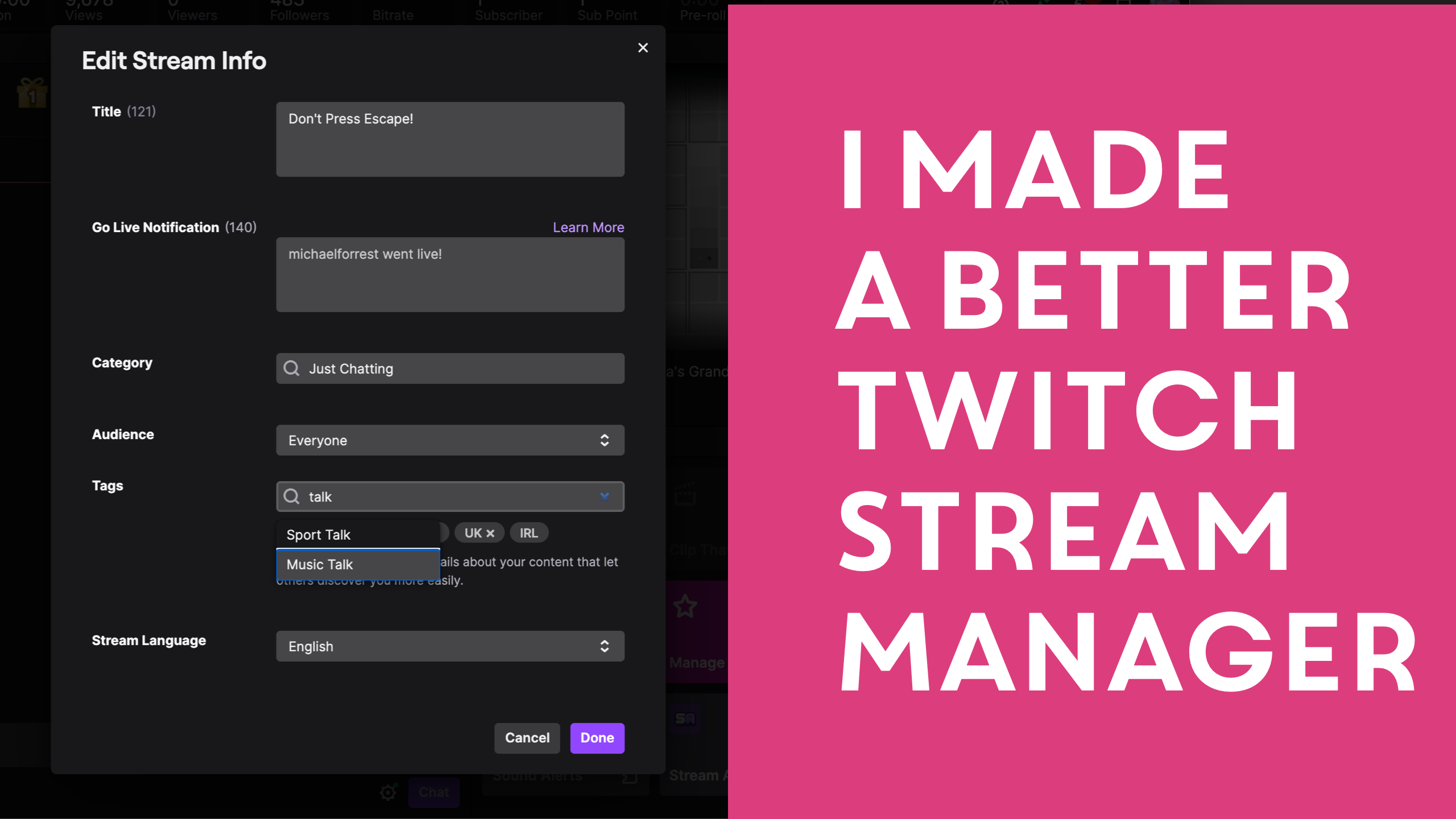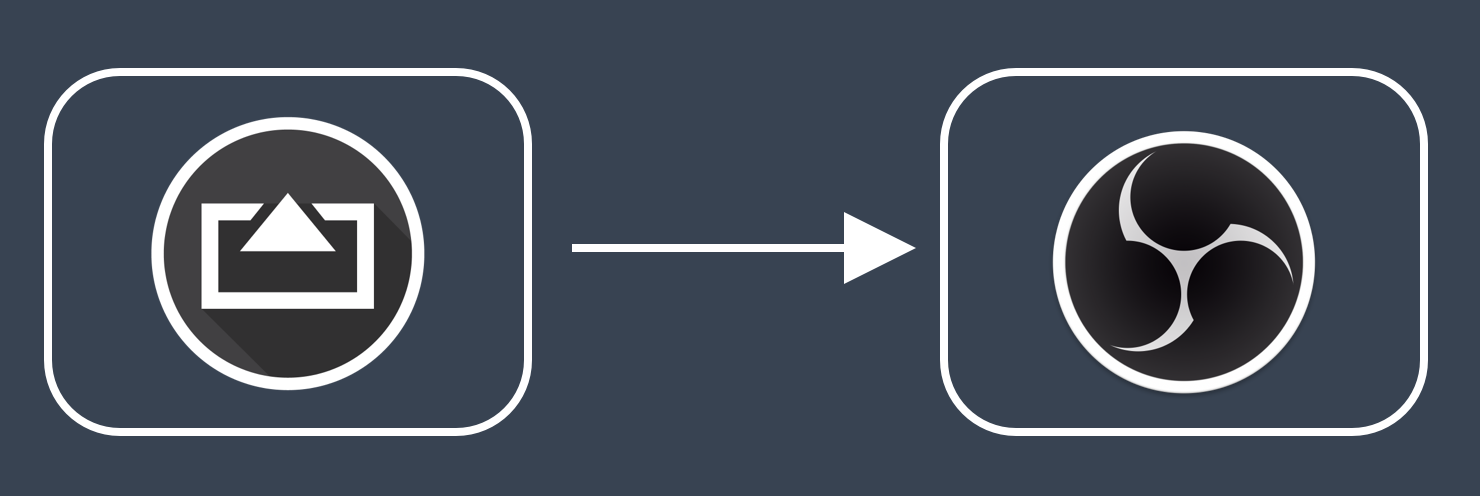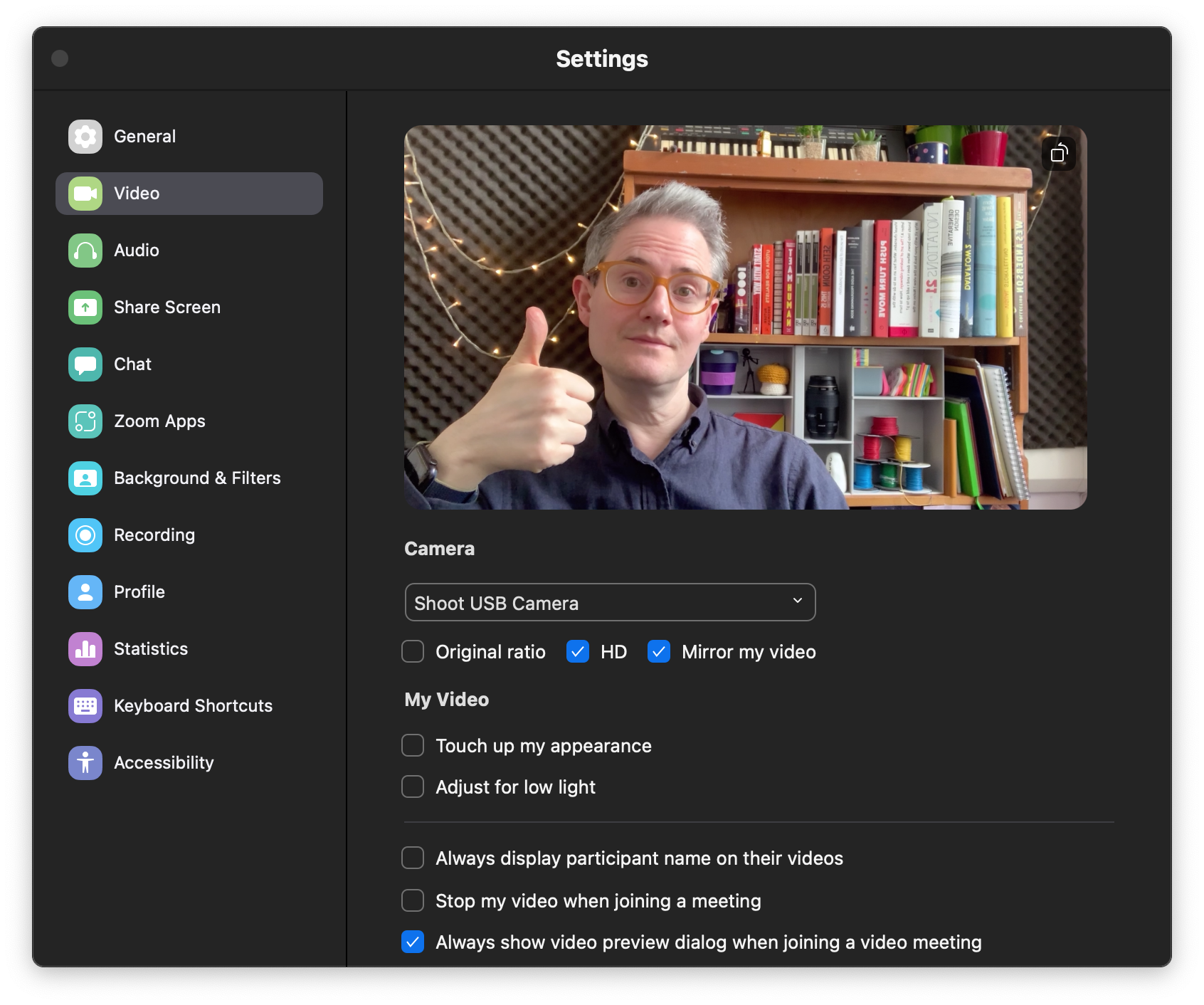Understanding Shoot's Manual Controls + Camera Presets Last Updated 08 February 2022 by Michael Forrest
Shoot has advanced manual controls, but what do they all do?
This post is about Shoot - Clean Camera Feed, an app that lets you use your iOS device as a camera connected to your computer.
Showing the controls
If you are connecting over USB on a Mac, you can tap the screen to show the controls at any time. They will automatically disappear again after a few seconds.
If you connect over HDMI or AirPlay, you’ll always be able to see the controls on-screen.
Tap the top-right button to reveal Shoot‘s manual controls.
Zooming
You can zoom in on your picture (digitally) with a pinch or by using the zoom slider.
I want to make this work better in future by using a higher-resolution feed so you don’t degrade the image by zooming.
ISO and Shutter Speed
- ISO is camera light-sensitivity standard.
In Shoot you can see the ISO changing automatically as your light changes. Locking your ISO lets you be more creative with your lighting and movement as your phone won’t be adjusting to let in some “average” amount of light.
The lower the ISO, the noisier your image will become.
- S is short for Shutter Speed.
You can adjust the shutter speed for stylistic reasons or to eliminate flicker when shooting screens or using certain types of lights.
With a higher your shutter speed, you’ll see less motion blur and a “choppier” movement. You may need to raise the ISO to compensate for less light having time to enter the sensor.
A low shutter speed creates giant motion blur and needs a lower ISO.
If you’re shooting at 60fps then the shutter speed will be automatically increased to match.
White Balance
White balance can be adjusted in Kelvin. The lower the value, the “cooler” (bluer) the image. The higher the value, the “warmer” (redder) the image.
Here is a video all about white balance.
Lock Point and EV Control
You can press and hold anywhere on the screen to lock focus and exposure to that point, just like the iOS camera app.
Now instead of Shutter Speed and ISO, you’ll get an EV control. You’ll have a locked focus but the EV will adjust that exposure bias.
What does that mean? It means that the exposure still auto-adjusts but you can say if you want it lighter or darker overall.
Manual Focus
Not all cameras on all devices have manual focus - sometimes the front-facing won’t but the back-facing will.
You can pull focus smoothly using the slider and this will disable auto-focus.
Resetting Settings
You can reset everything by double-tapping anywhere.
You can reset individual controls by long-pressing on their button (one with a padlock icon).
Shoot Pro Features
You might not want to edit your manual settings every single time you launch Shoot.
Shoot Pro (unlocked with a “premium updates subscription” within Shoot) gives you manual presets and saves your settings between sessions.

Controlling Shoot from your Apple Watch
If you can’t reach your phone, you can control settings from your Apple Watch.
Here’s a video all about that.
Get Shoot
Shoot is a deceptively powerful addition for any streamer’s toolkit. You can use it on your old phones and connect to apps like OBS, Ecamm Live or Zoom over USB, AirPlay or HDMI.


)