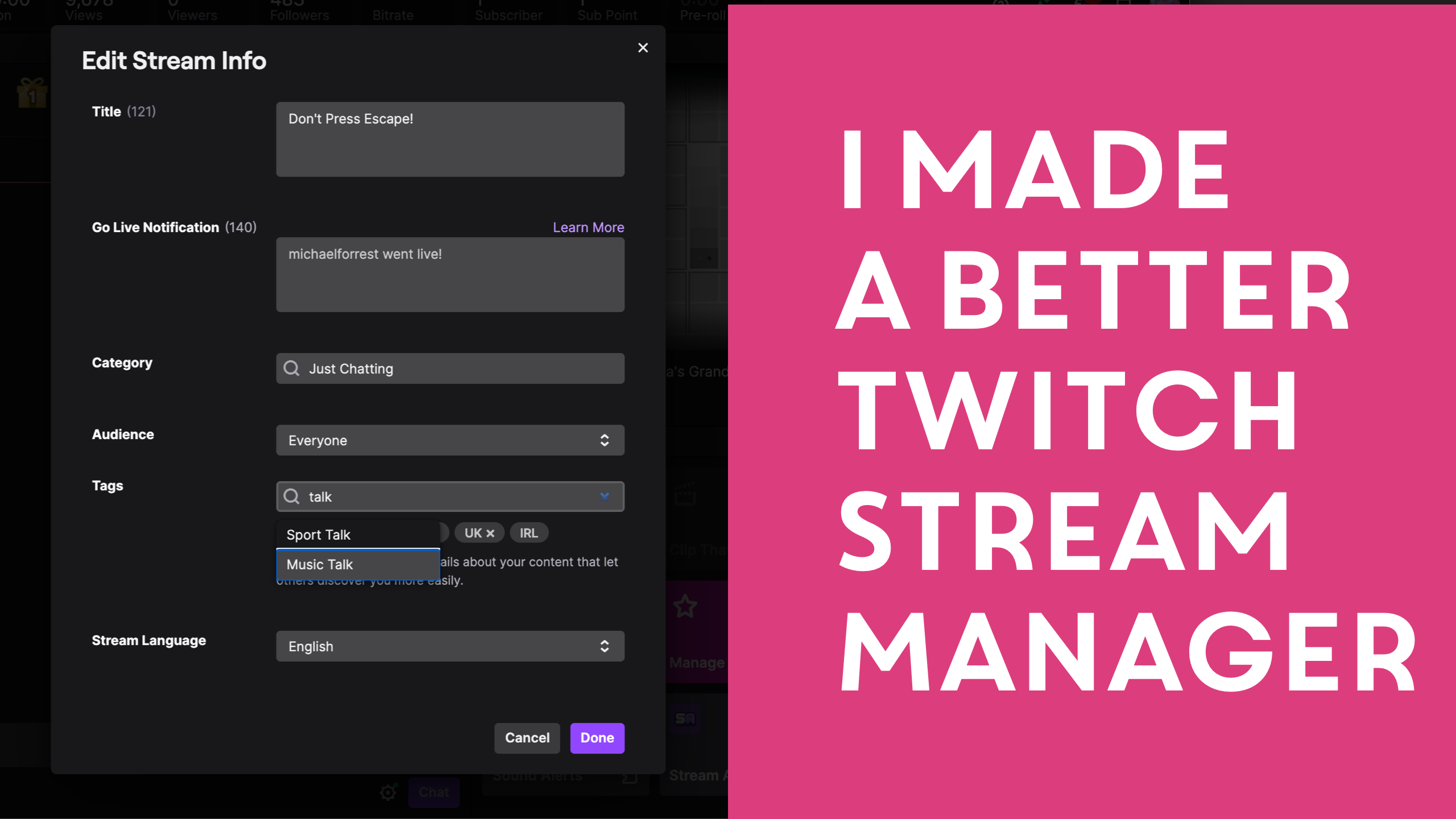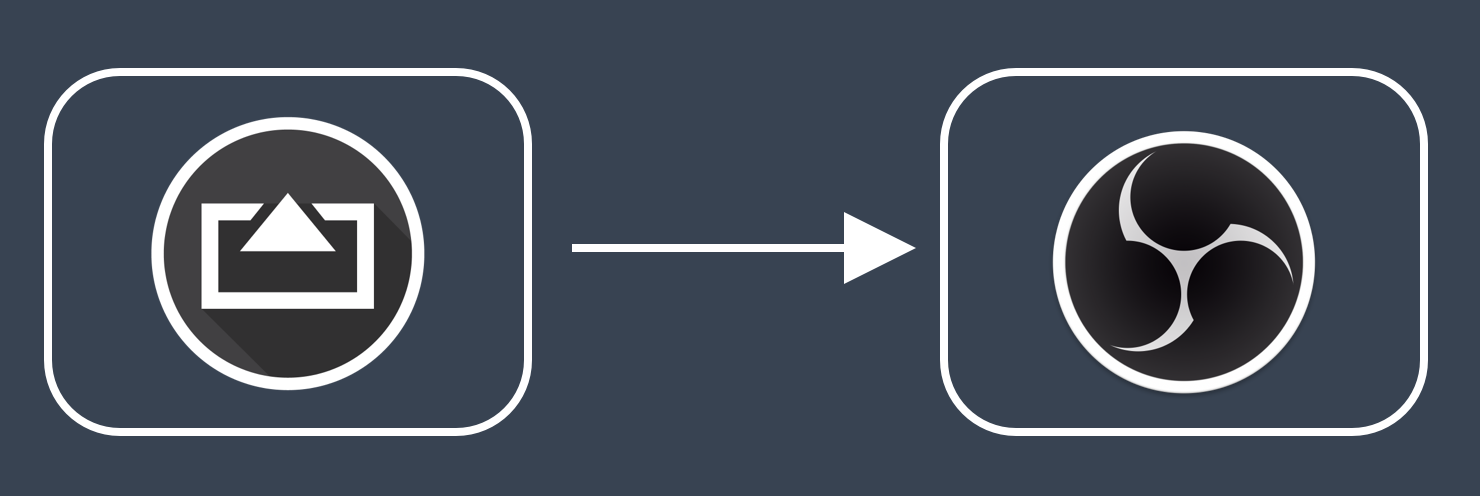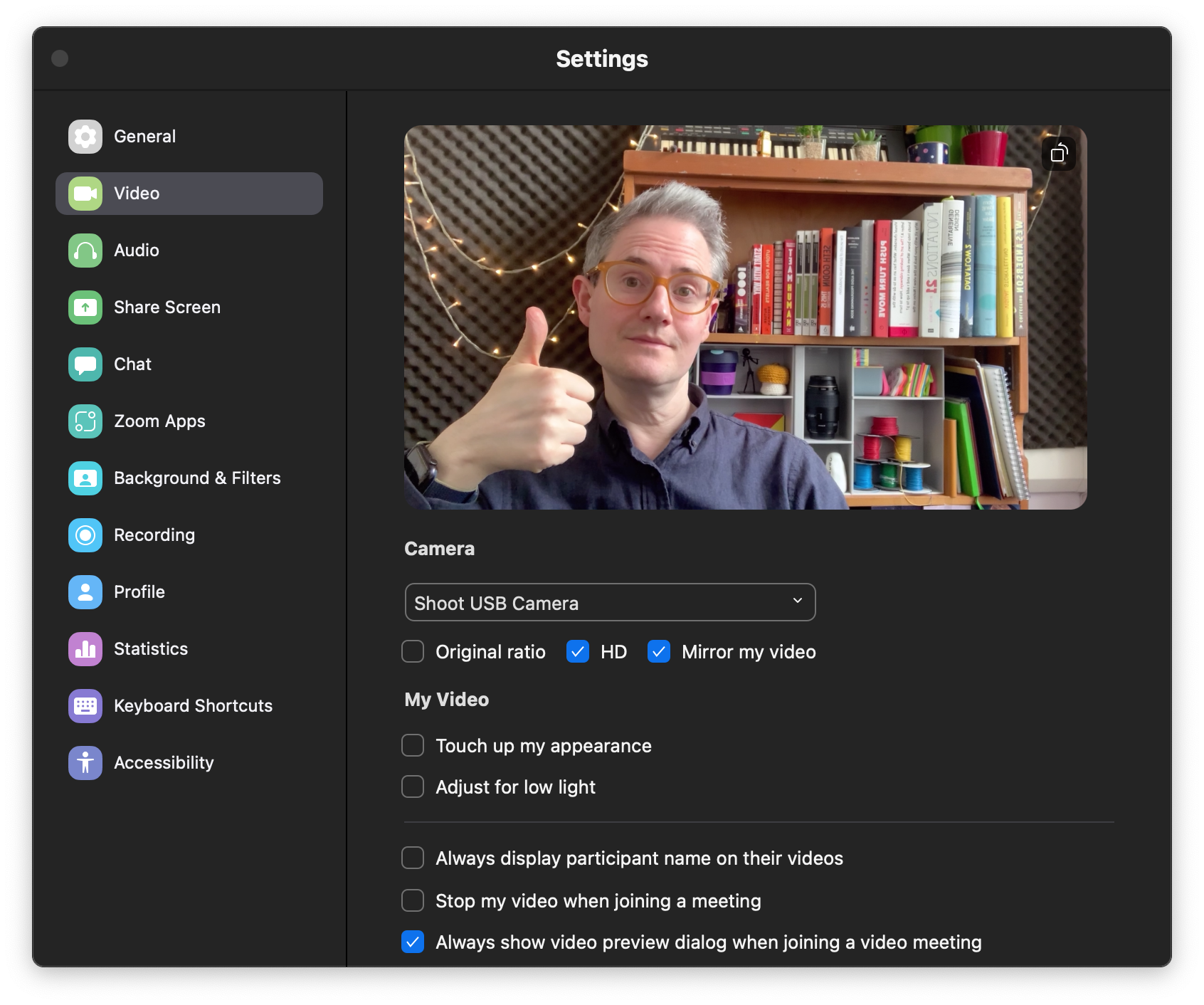3 Pro Tips To Prevent Interruptions When Using Your Phone As a Camera Last Updated 11 April 2022 by Michael Forrest
When connected over USB, Shoot works by directly mirroring your phone’s display which means that it is possible for notifications to appear if you don’t follow a couple of extra steps.
Because it would be a bit embarrassing if everybody found out your partner’s pet name for you.
Tip 1.
ℹ️ Use Control Center to enable Do Not Disturb.
Now no normal notifications can get through. This is more effective than turning on Flight Mode in many situations. If you need to be extra safe, set up a special Focus profile where absolutely nobody can get through - not even people in your Favourites who call twice!
Tip 2.
ℹ️ Automatically activate Focus mode
- Go to Settings -> Focus -> Do Not Disturb
- “Add Schedule or Automation…*
- “When I open…” select Shoot
Now when you launch Shoot, Do Not Disturb will be automatically activated.
Tip 3.
ℹ️ Activate Guided Access
- Enable Guided Access under Accessibility in Settings
- Launch Shoot
- Triple-click the button on the side of your phone to activate
Now you can’t leave Shoot without another triple-click of the side button!


)