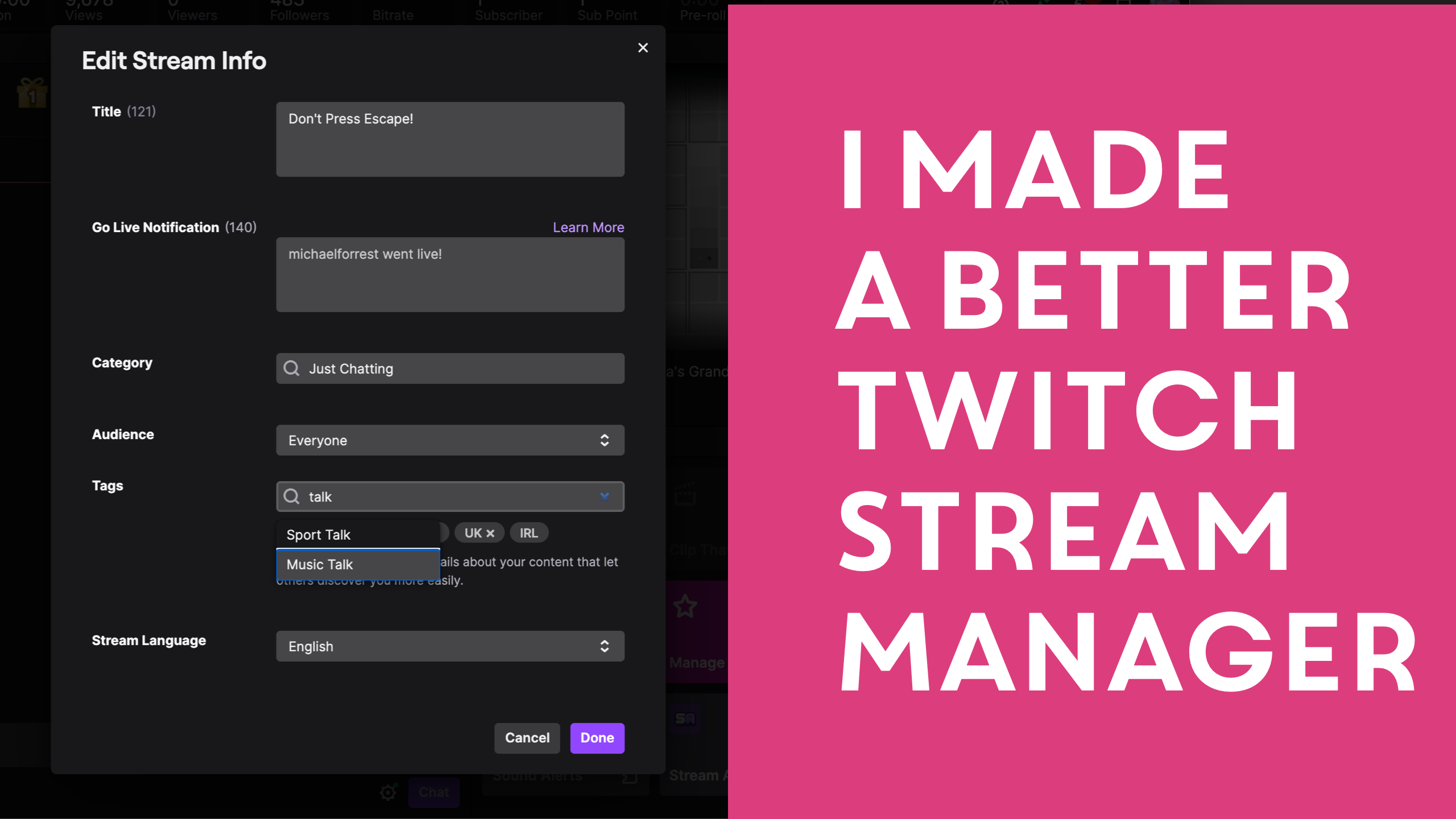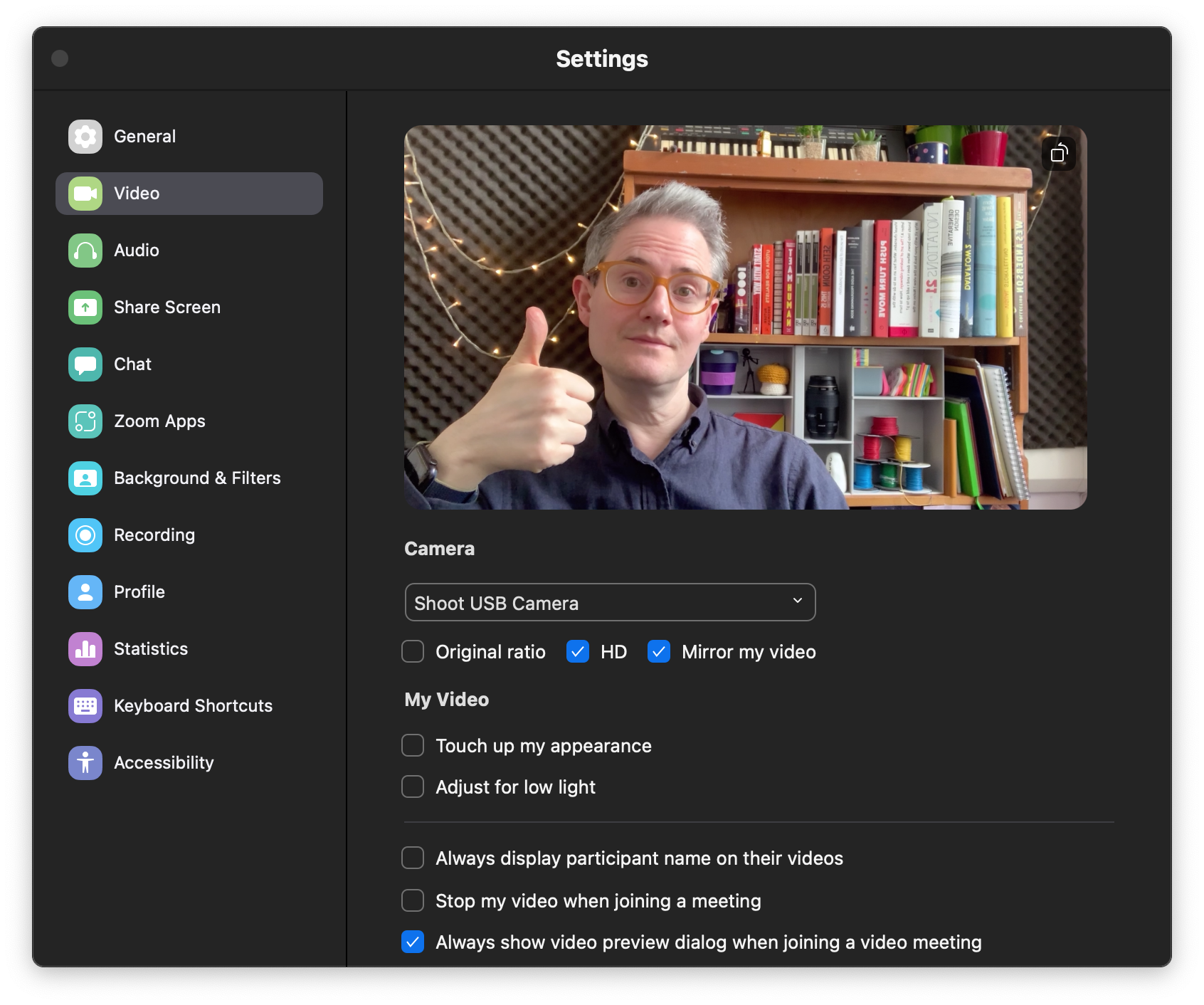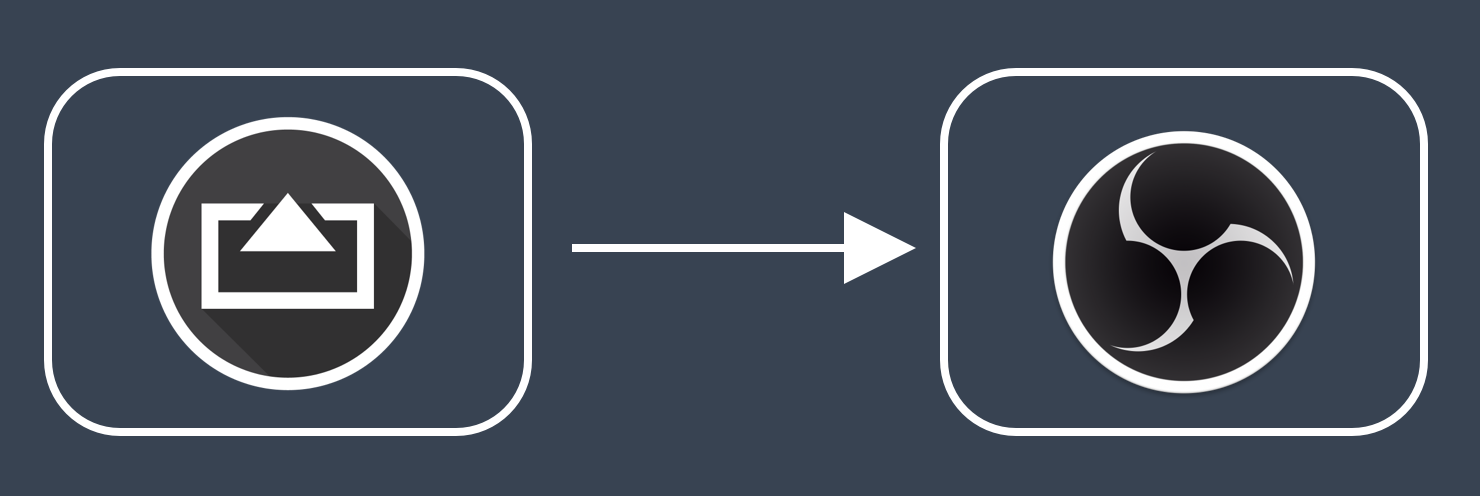
How To Use Your iPhone as Wireless Camera for OBS via AirPlay

How to use Shoot and AirServer to use your iPhone as a wireless camera for OBS
AirServer is an app for Mac or Windows that lets you connect your phone to your computer via AirPlay.
1. Install AirServer and make sure it’s running.
Get AirServer for Mac or Windows. It’s not free but it’s not too expensive either.
Let me know if there’s a free alternative to AirServer that you prefer and I’ll mention it here.
2. Install and run Shoot
Shoot is my app that lets you use your phone as a camera without any overlays or distractions.
When you’ve got Shoot, launch the app.
3. Mirror your phone to your computer

AirPlayer will launch in a window with a 1080p camera feed.
4. Connect to OBS via Syphon or Window Capture
Now you can mirror AirServer via Syphon (Mac) or Window Capture (PC).


5. You’re Connected!
Alternatively, you could connect using a Lightning cable.
Any questions, get in touch.
Extra credit
If you want to automatically switch between cameras you can use my free script. I include instructions on how to use this in the video below.
https://www.youtube.com/watch?v=q837iNgcBvs


)