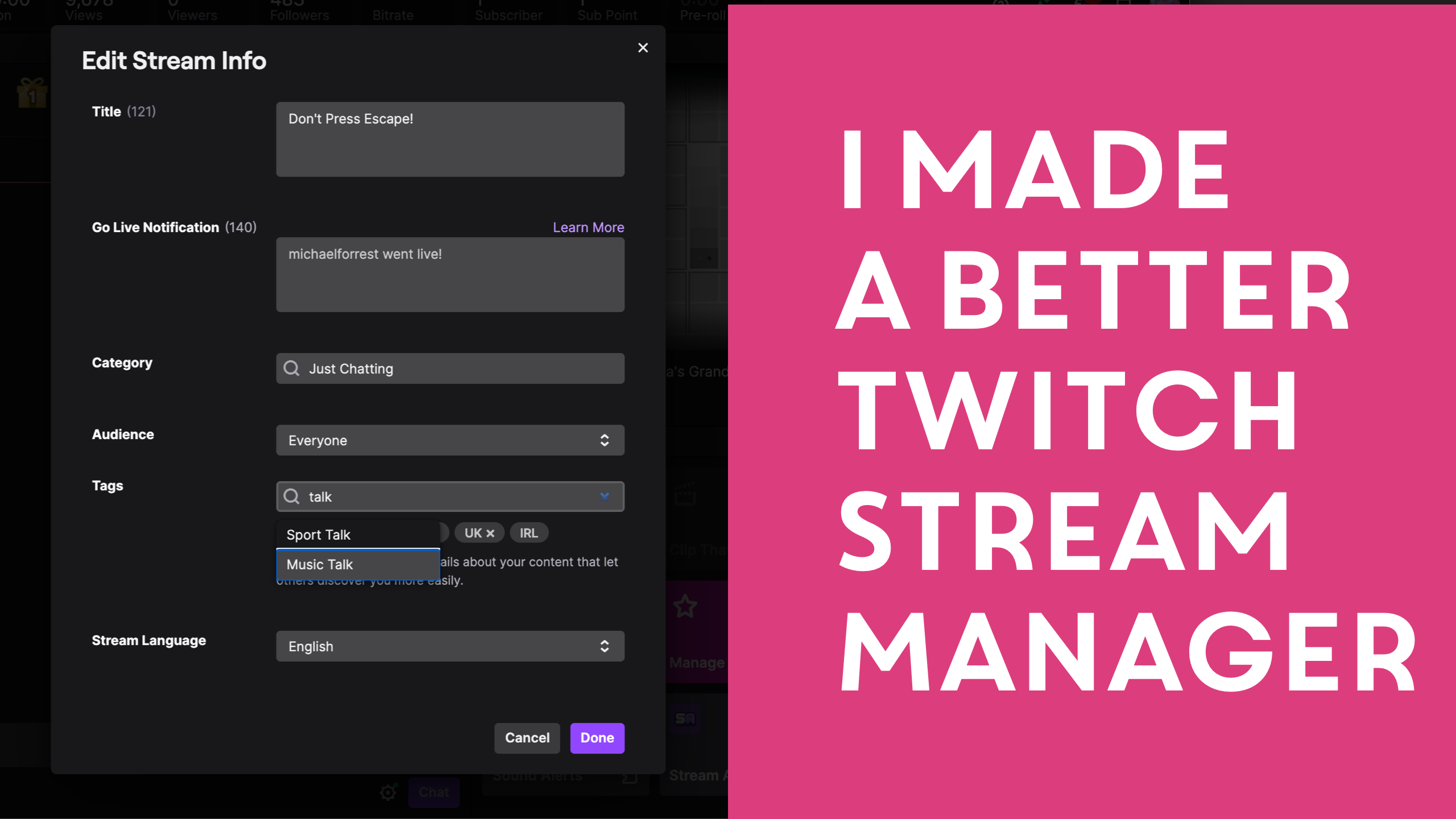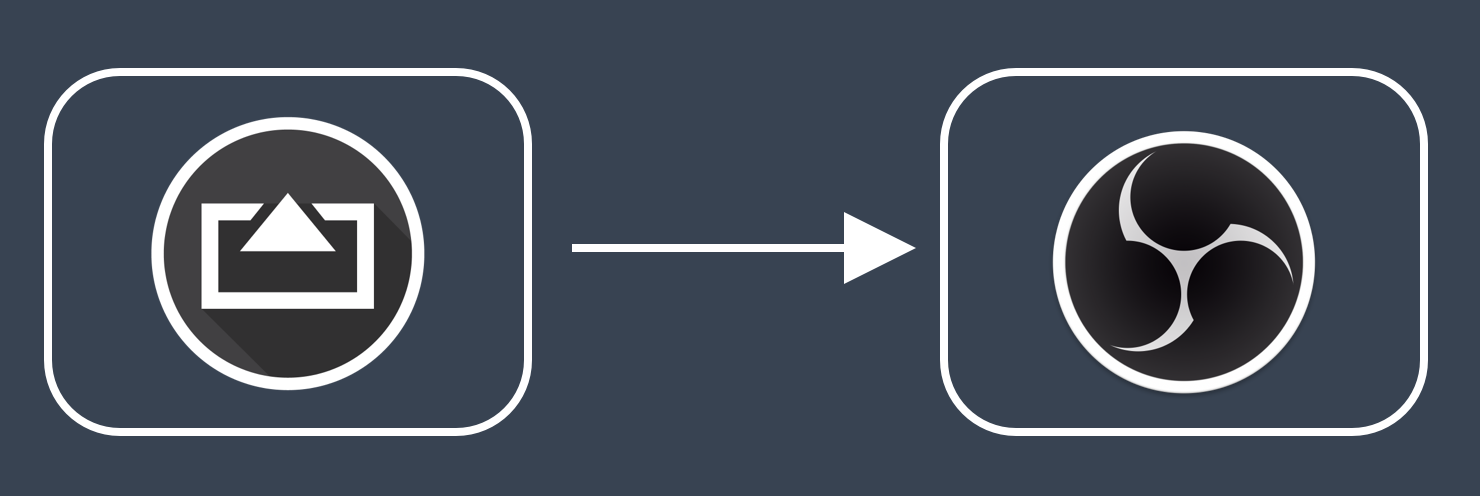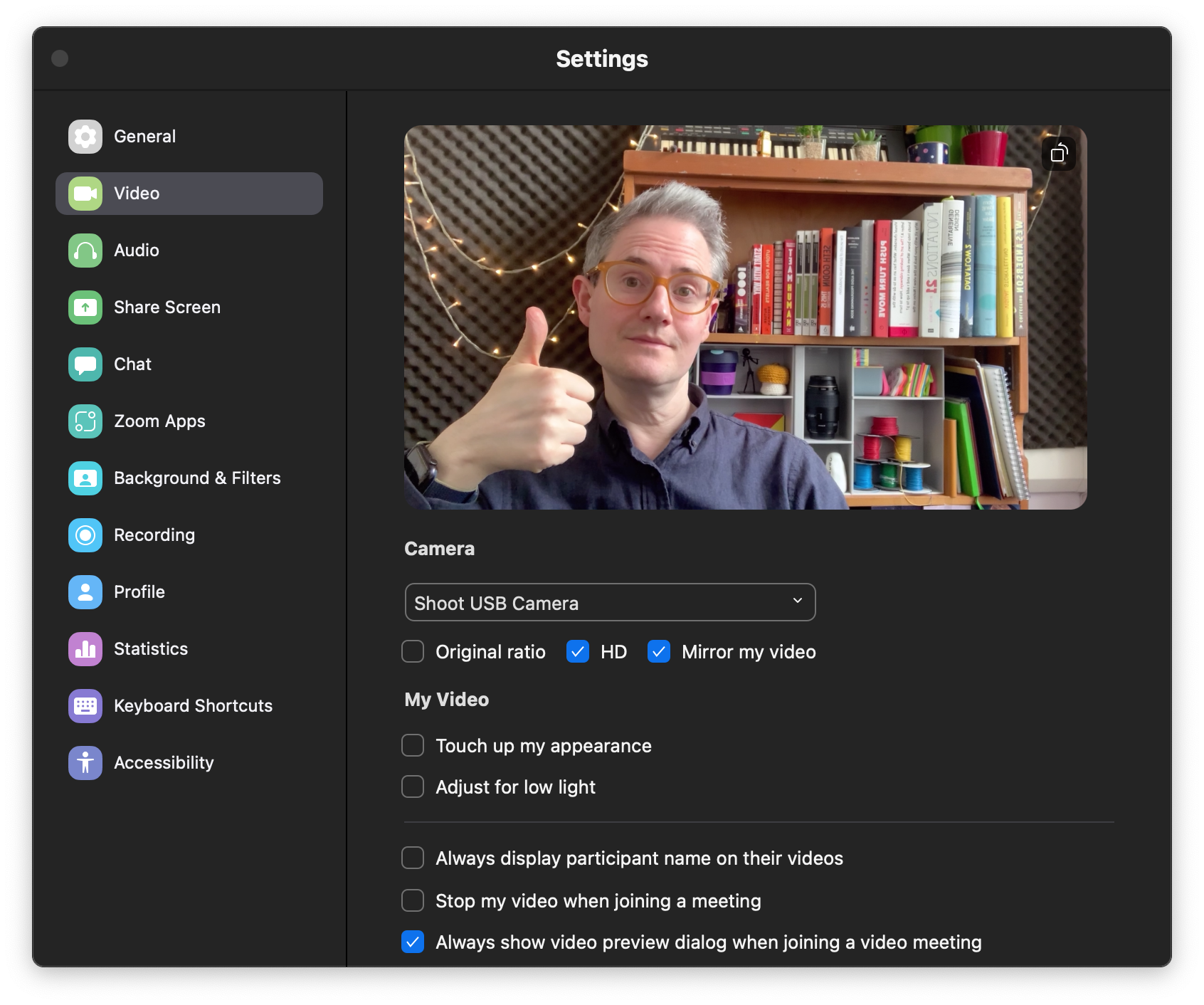The Easiest Way To Sync Mic Audio In OBS Last Updated 18 July 2024 by Michael Forrest
When you connect a camera to OBS over HDMI or AirPlay, you may find that your microphone goes out of sync on stream. I built a little tool to make it super-simple to calculate the exact Sync Offset you need to add in Advanced Audio Settings.
I don’t like firing up my video editing software to figure out how long to delay my audio because it takes too long and it clutters up my hard drive.
Alternatively, using trial and error (adding 50ms, recording a video, adding another 40ms, recording a video, checking it) takes forever and I’m never totally sure I got it right.
So I made a little browser-based tool to make it quick and easy to figure out the delay in milliseconds with a lot of confidence. It does everything in your browser and doesn’t need to upload anything to the internet to work. I’ve tested it in Chrome so your mileage may vary with other browsers!
Here’s how it works for OBS. (Ecamm Live Instructions)

Mac User?
CueCam Presenter has a built-in delay calculator that works like this and you can get it free.
Video: How to use the Delay Calculator
You can follow along with the steps below.
How to use the Delay Calculator
-
Make sure your Sync Offset is set to 0ms in OBS

-
Use “Start Recording” to record a short video clip where you clap your hands, keeping them together at the end like a clapper board.
-
Open your video file with the Delay Calculator.

-
Look for the peak in the waveform and click it.

-
Find the exact frame when your hands are first together. Use the forwards/backwards buttons

-
Enter the value (e.g. 300ms) into Sync Delay in OBS

That’s it! Your audio should now be perfectly synced.


)