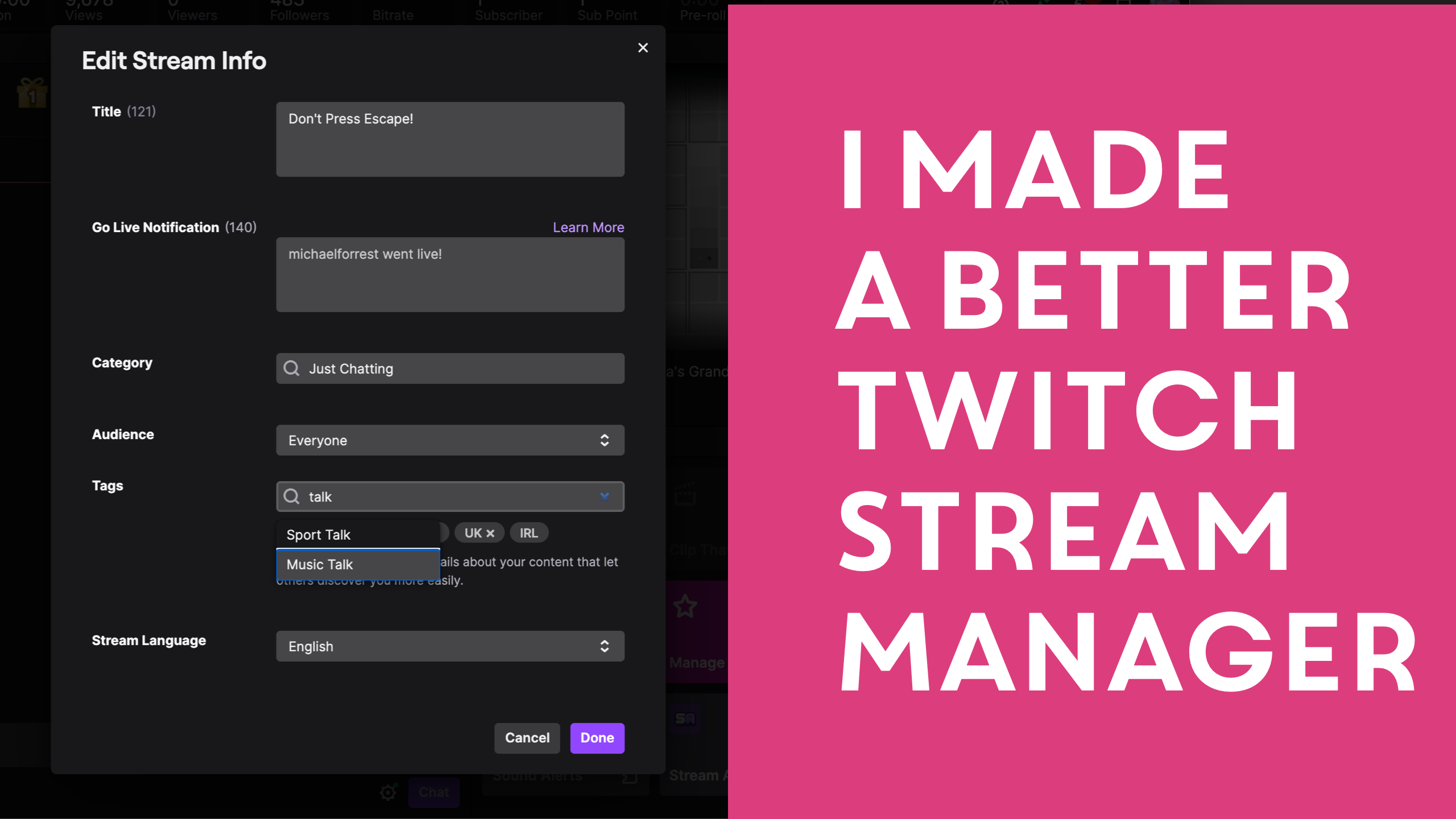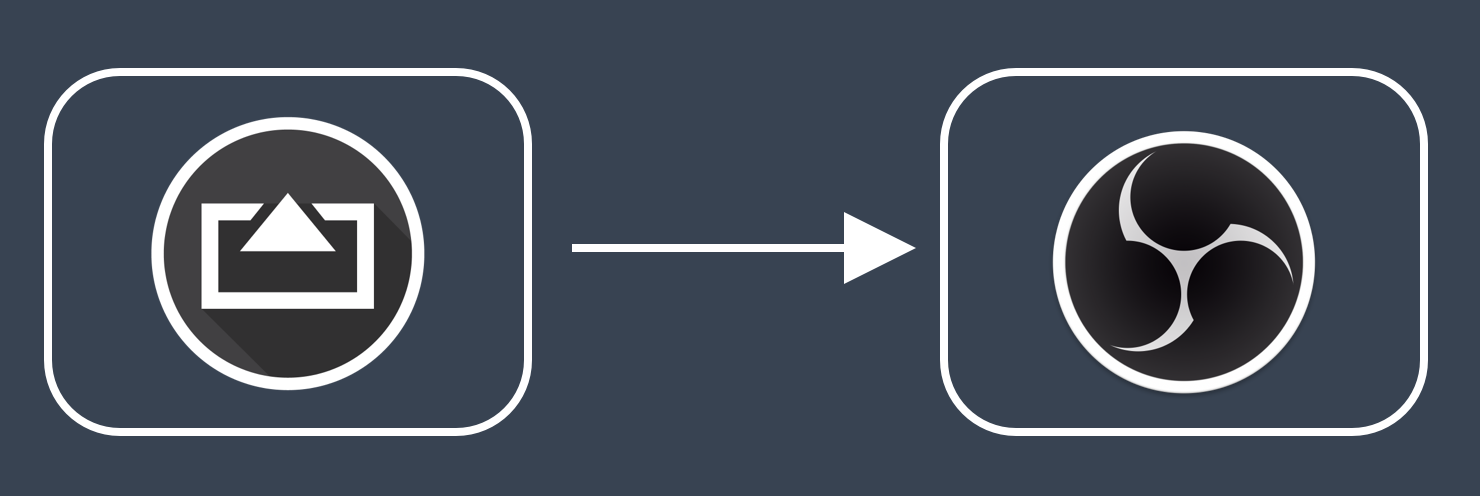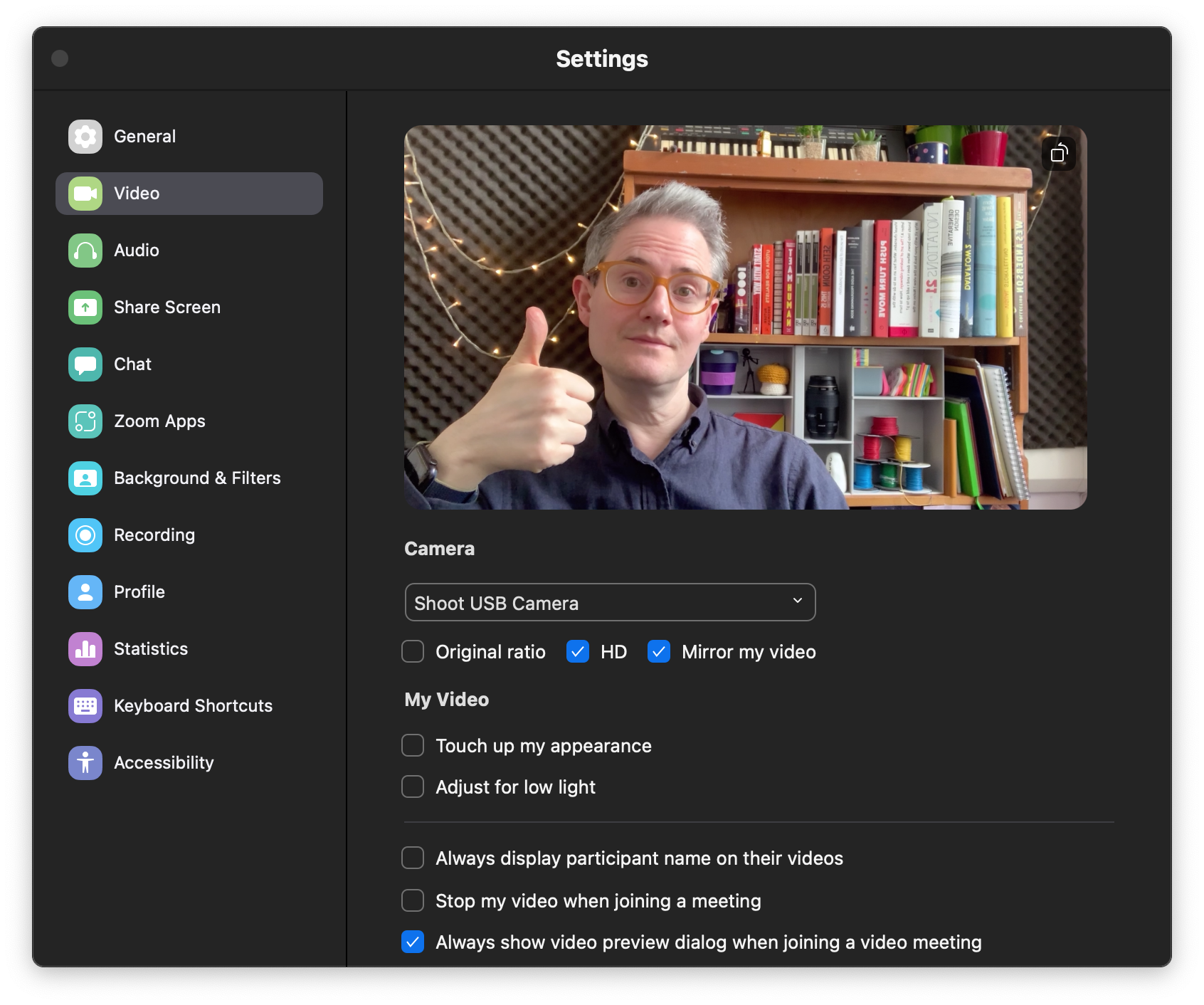How To Use Your iPhone as a USB Camera in OBS on macOS

Here’s how to connect your iPhone as a camera to OBS on a Mac.
Step 1
Download and launch my Shoot app from the App Store.
The Shoot app provides a clean camera feed for mirroring and prevents the phone from going to sleep.
Launch the app and you’ll see your camera feed.
Step 2
Plug iPhone into Mac using a USB cable.
Step 3
On your Mac in OBS, add a new Video Capture Device and select your phone under Device.

Step 4
Name your device and the click OK

Step 5
Select your phone.

You should now see your phone’s display mirrored to OBS
Step 6
You need to use the handles to resize the image to fill the display.

Now your phone is a camera!

Pro Tip: Set your phone to “Do Not Disturb” so you don’t get any embarrassing notifications while you’re streaming!
New To Streaming?
You’ll need to select a microphone and configure your stream, but OBS should help you get started. Let me know if you need more help.
Extra credit
If you want to automatically switch between cameras you can use my free script. I include instructions on how to use this in the video below.
https://www.youtube.com/watch?v=q837iNgcBvs
Thanks, good luck and tweet me @michaelforrest if you found this useful!


)