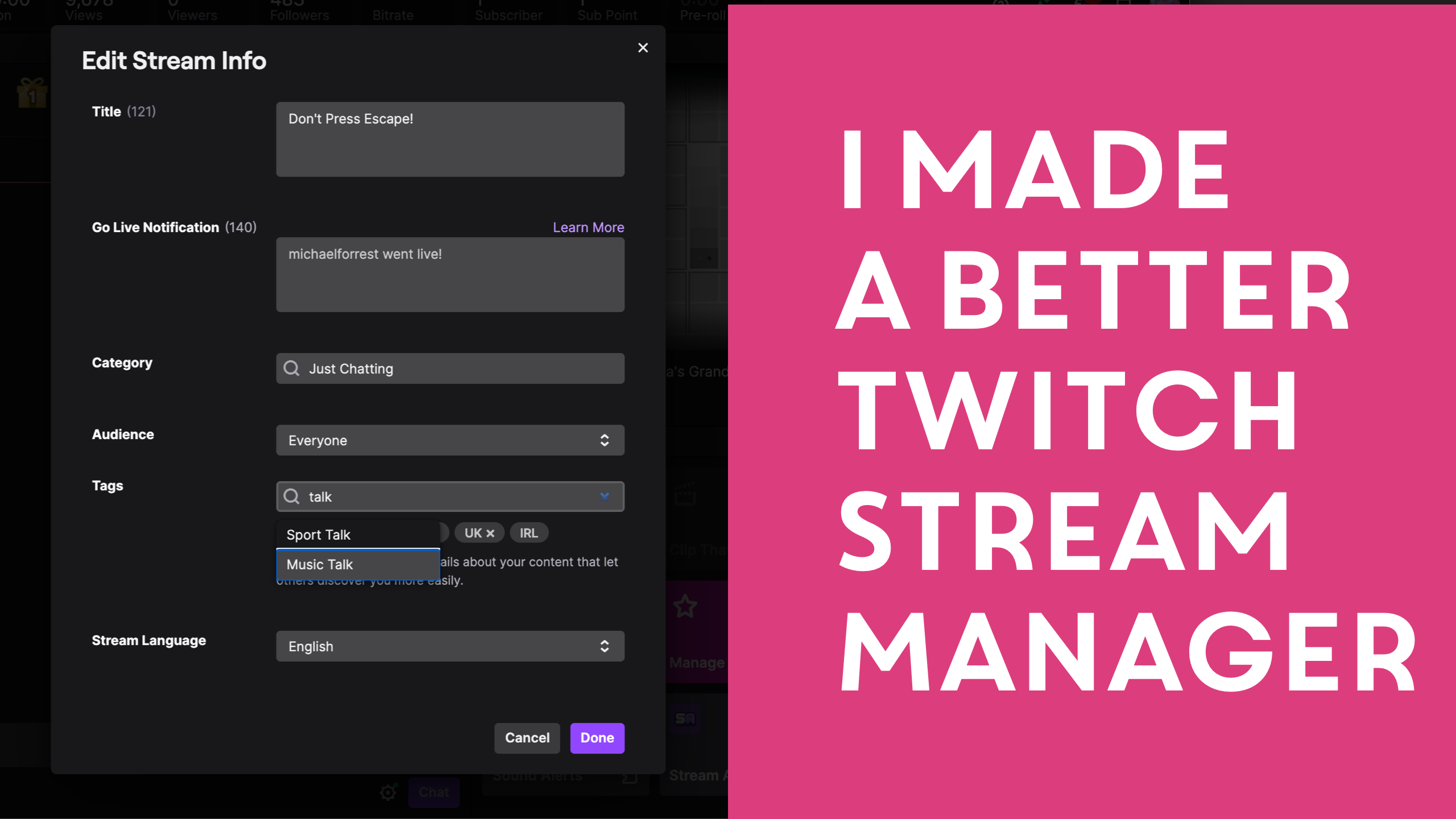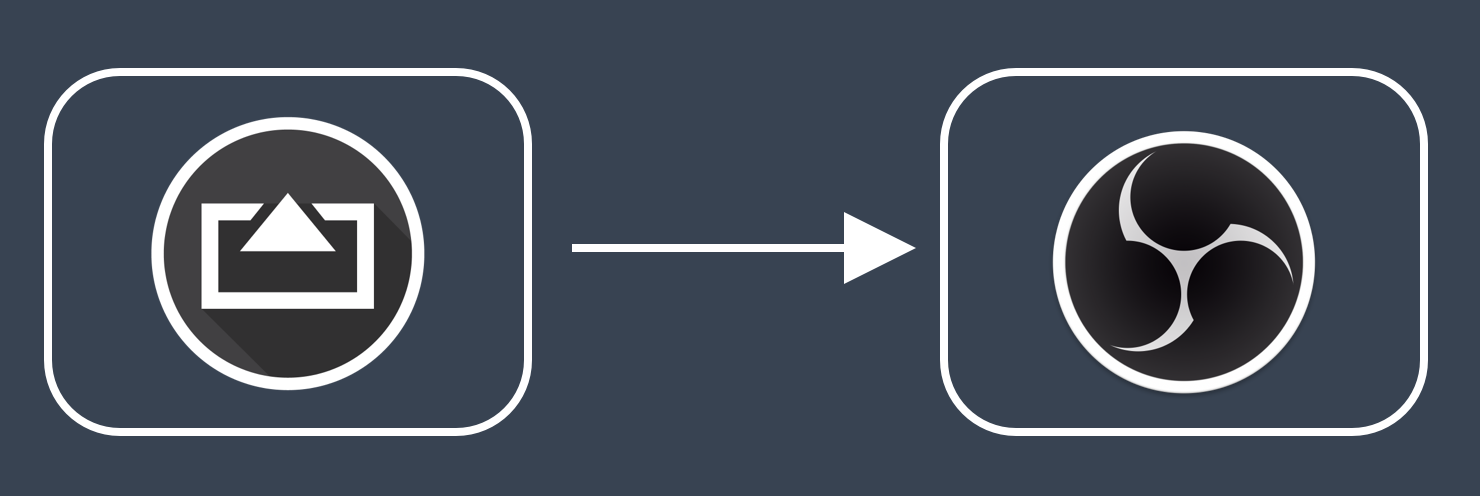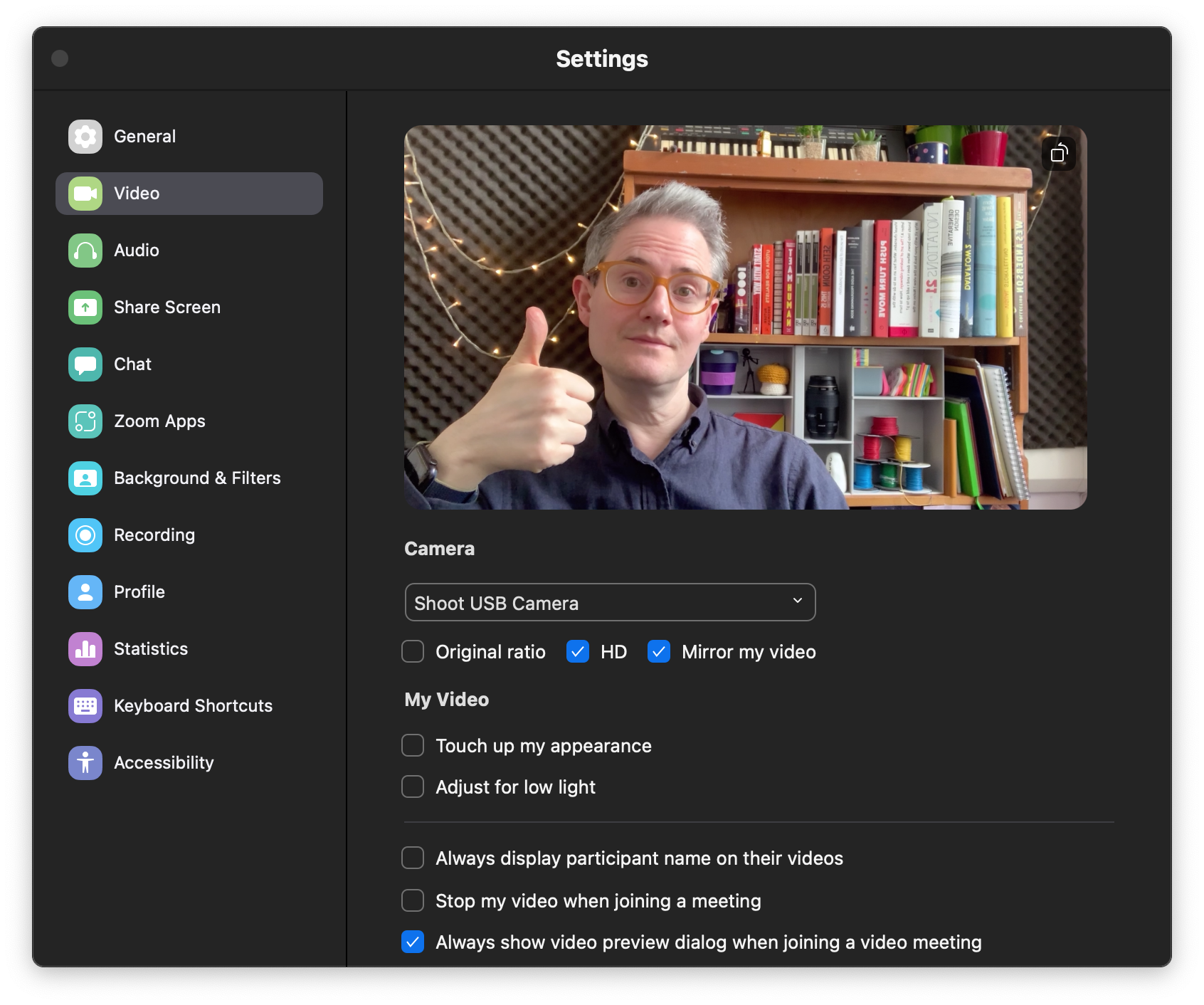Using Shoot with StreamYard on macOS Last Updated 04 May 2022 by Michael Forrest
To use Shoot with StreamYard you can create a virtual camera for free using OBS or you can install webcam driver.
Option 1. Using the webcam driver
You can download a macOS driver that will make Shoot show up as a camera within Streamyard in your browser.
Option 2. Using Streamyard via OBS
This will give you more options than the first method.
First download OBS for free.
1. Connect iPhone to OBS
Plug in your iPhone, launch OBS and add a new Video Capture Device for your iPhone.
2. Launch Shoot
Launch Shoot and you should see yourself!

3. Adjust Camera
4. Start Virtual Camera
Click the “Start Virtual Camera” button. You may need to enter your password the first time.
5. Select Virtual Camera in StreamYard
Click Settings in StreamYard and select “OBS Virtual Camera” to see yourself.

If the OBS Virtual Camera doesn’t appear, try restarting your browser.
Good luck!





)