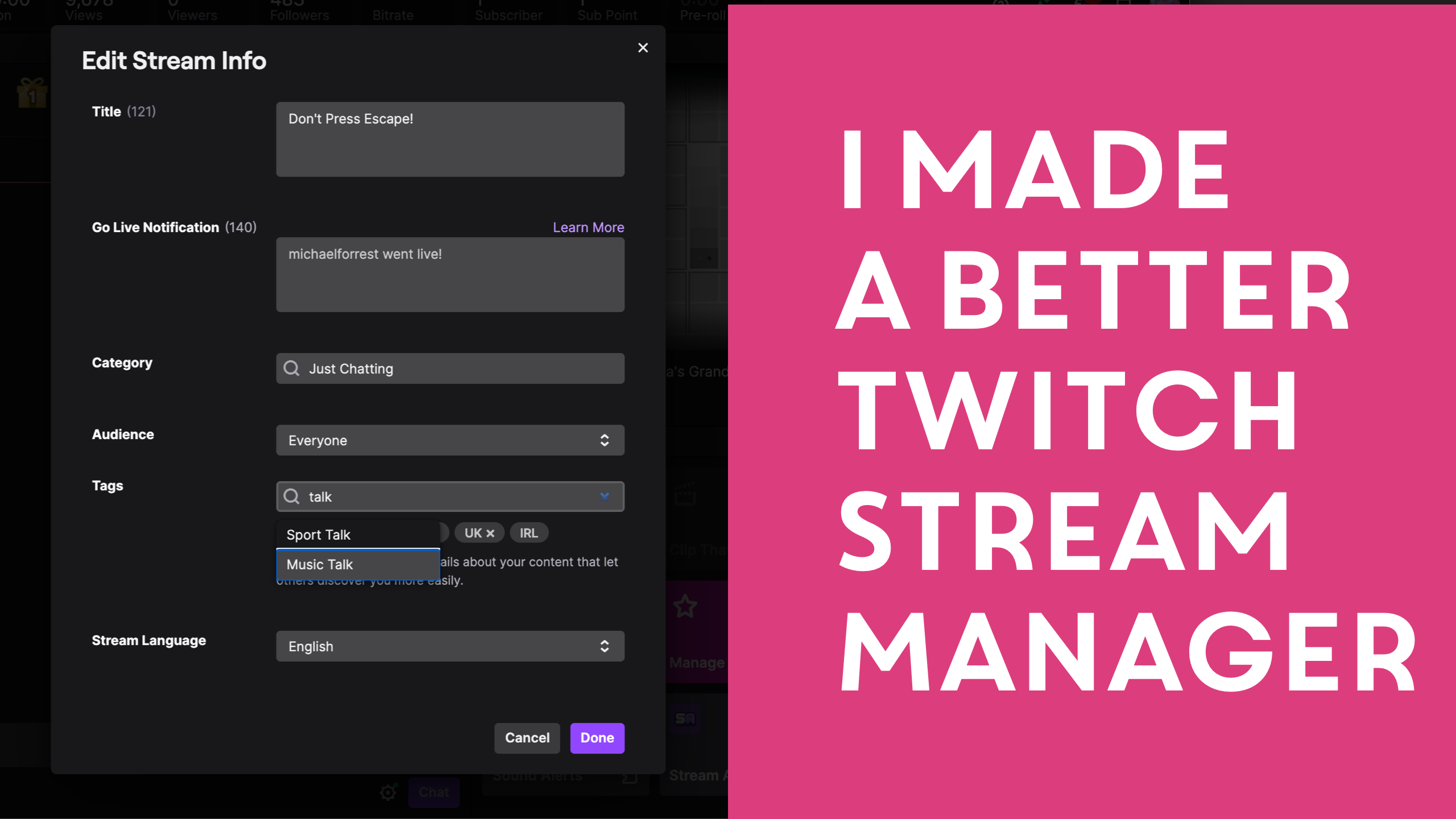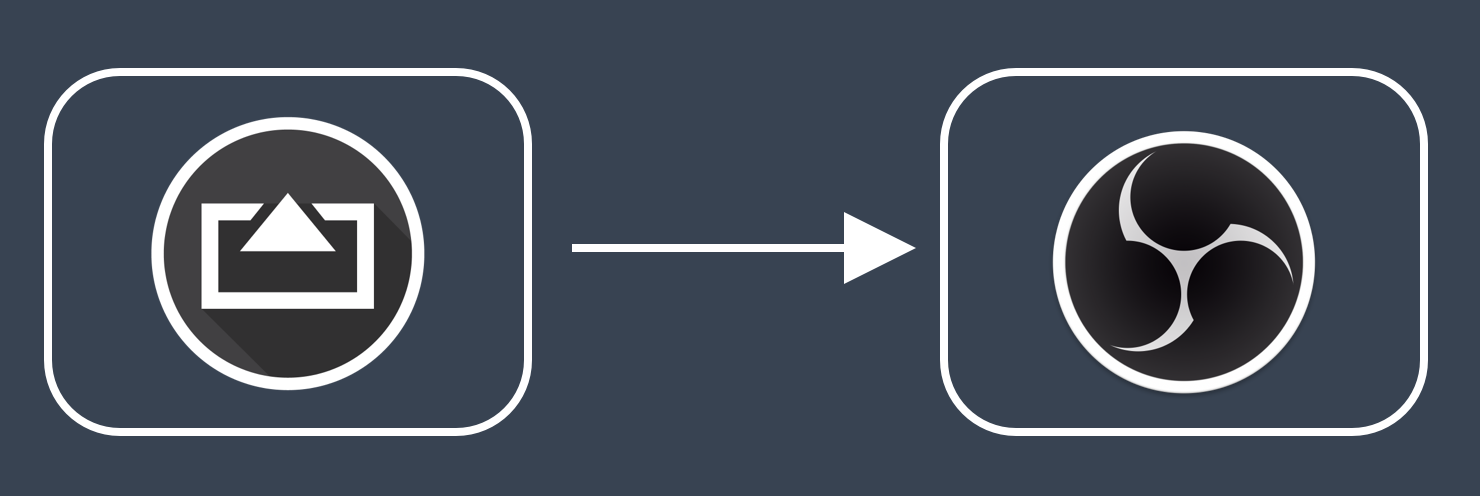How To Use Your iPhone or iPad as a Webcam with Zoom
How To Use Your iPhone or iPad as a Webcam with Zoom

Shoot is a great way to use your Apple device’s great camera in Zoom if you want more control than Continuity Camera offers.
If you’re on a Mac then CueCam Presenter gives you a simple connection to Shoot, remote control of your settings and a virtual camera you can use in Zoom.
- Install Shoot on your iOS device
- Install CueCam Presenter on your Mac
-
Launch Shoot on your iOS device, then select it as your main camera in CueCam.

-
Launch Zoom on your Mac and select CueCam under your list of cameras.

Shoot is simple to use but gives you a suite of professional camera features like ISO and Shutter control, the ability to pause and draw over your live camera
Change Shoot’s settings from CueCam’s main window:

There are other ways you can use Shoot with your Mac or PC. Just keep reading!
Alternative Method 1. Share Screen over AirPlay
Connecting wirelessly, but as a screen share which makes things a little awkward in some ways.
-
Get Shoot from the App Store. Launch the app to show your camera.
Tap with three fingers to switch cameras. Enable “Do Not Disturb” so other people in the meeting don’t see your notifications
-
Click “Share Screen” in Zoom.

-
Select iPhone via AirPlay or iPhone/iPad via Cable

Follow the instructions to share your phone screen with the meeting.
That’s it!
Alternative Method 2. Virtual Camera via Ecamm Live
With Ecamm Live you can easily plug in your phone and use Shoot as a camera.
Then all you need to do is go to the Output menu and select Virtual Camera.
This camera will then be selectable within Zoom as “Ecamm Live Virtual Cam”.
Alternative Method 3. Virtual Camera via OBS (Mac)
OBS (free) also provides a virtual camera.
First plug in your phone and create a new “Video Capture Device” layer.
Then click “Start Virtual Camera” to create a camera that shows up in Zoom.
Alternative Method 4. Virtual Camera via OBS on Windows
Things are a little more complicated on Windows as you can’t just plug your phone into a USB port.
The lowest cost way I know (i.e. without buying two HDMI adapters) is to use AirServer.
You can run AirServer on Windows and connect your phone wirelessly over AirPlay using Screen Mirroring.
Then you can add a Window Capture layer in OBS to capture this AirPlay window.
Then you can “Start Virtual Camera” to get a webcam that can be used with Zoom.
Feel free to reach out to me on Twitter if you need further clarification!


)